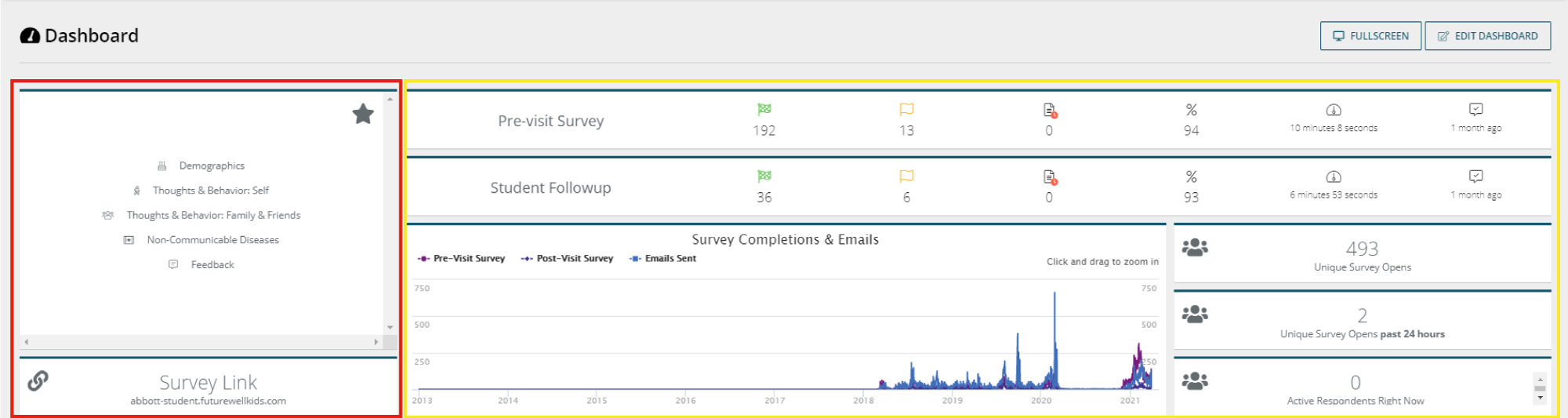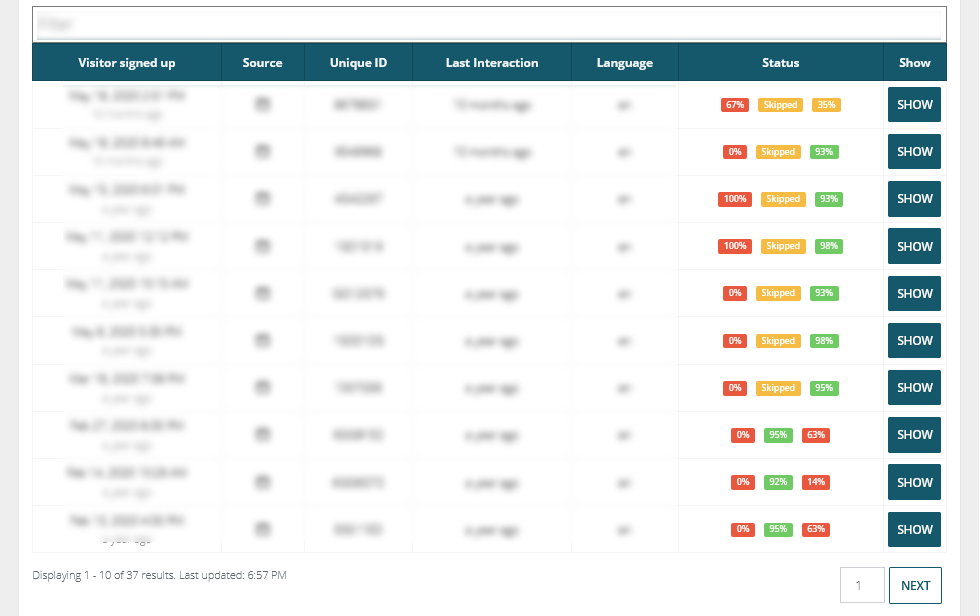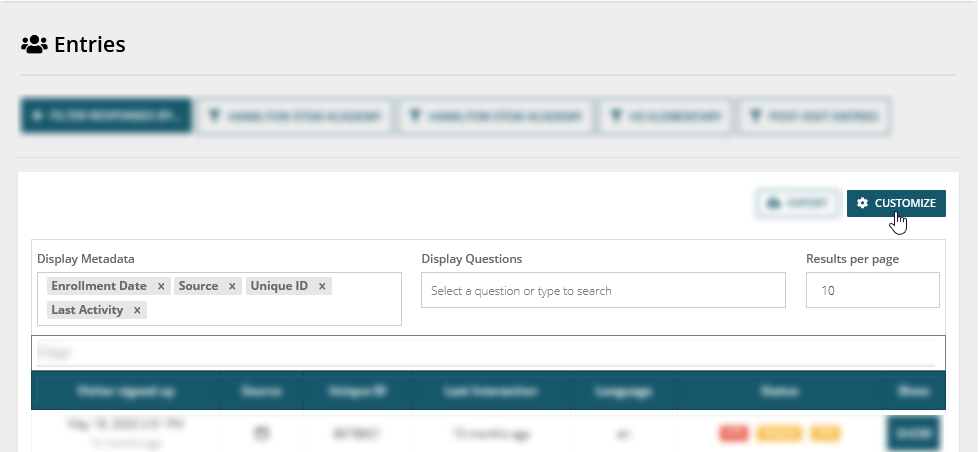An overview of the dashboard features
The Qualia Analytics dashboard organises and processes collected entries to display current data in real-time. It provides multiple survey management tools, including raw data and charts export, survey sharing and paper survey management. It is divided into different sections, which are described below:
Main Menu
The dashboard is organised into sections, which can be accessed through the main menu bar at the top of the screen. The sections can be categorised into three groups, which have been highlighted in the screenshot below. These are: Dashboard (red), Analytics Pages (yellow) and Entries (green).
The purposes of these groups have been described in more detail below:
Submenu
The submenu is displayed below the main menu and contains tools to manage and export survey data:
- Share survey provides different options to share and embed your survey, and to manually input data.
- Survey preview shows a preview of the whole system, including the survey form, submission messages and email messages.
- My experiments is a private place to add or remove charts and data summaries. Other users in your team will not have access to any modifications made here.
- Export Data and Charts allows data and charts to be exported in different formats.
- Paper Surveys manages the paper survey actions, which includes generation, uploading and verification.
- Duplicate Entries allows you to review and merge duplicate entries (manager-level access only).
- All charts shows all survey charts in one place.
- Sent emails lists all sent emails with a link to their corresponding respondents.
- Add page creates new dashboard pages (manager-level access only).